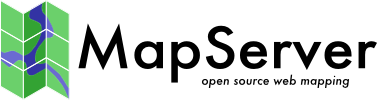Example 1.7¶
Adding OGC WMS Layers¶
Another exciting feature of MapServer is its ability to use layers from other map servers. In this case, a MapServer application becomes a WMS (or WFS) client. MapServer can also share (or serve up) the layers in the mapfile to other map servers. This makes an application a WMS (or WFS) server. What is WMS or WFS? These are “web-based interoperability service” specifications published by the Open Geospatial Consortium (OGC). WMS stands for Web Map Service and WFS for Web Feature Service. The difference between these two specifications, in simple terms, is that WMS uses web raster formats (PNG, GIF, JPEG) to share layers while WFS uses GML, the Geography Markup Language. A third OGC interoperability specification is the Web Coverage Services specification or WCS. MapServer supports WCS at the server level only. To find more information about WMS, WFS, and WCS go the the OGC’s web site and look for the OGC Implementation Specifications or OGC Abstract Specifications. The MapServer web site also has documentation and WIKI pages for these specifications.
This example shows you how to add a WMS layer in your mapfile.
The MapFile¶
This is what the mapfile looks like: Example1-7.map
LAYER Object and WMS Parameters¶
Let’s have a look at the WMS layer:
- LAYER # MODIS WMS map from NASA
Marks the start of the WMS LAYER object.
- NAME modis_nasa
The LAYER identifier.
- TYPE RASTER
Since this the WMS layer is an image, we use RASTER as LAYER TYPE.
- OFFSITE 0 0 0
Ignore the black background color
- STATUS OFF
Turn this layer off by default.
- CONNECTIONTYPE WMS
The type of LAYER connection to use. The default is LOCAL.
Note
If we have to be explicit, we would add CONNECTIONTYPE LOCAL to all othe vector and raster layers in our mapfile. Instead we only define connection types that are external. WMS is an external data layer, coming from another map server.
- CONNECTION “https://gibs.earthdata.nasa.gov/wms/epsg4326/best/wms.cgi?”
The connection string that allows us to get the data from another server. In the case of WMS connections, this is a URL. If we were using a PostGIS database, it would be an SQL statement. Please note that the string has to be in a single line in your mapfile.
- METADATA
marks the beginning of the METADATA object for our WMS layer. MapServer uses the parameters defined within this object along with the CONNECTION parameter above to form a valid WMS request to the WMS server.
- “wms_srs” “epsg:4326”
The WMS projection. Sometimes the WMS server supports more than one projection. If this is the case you might want to request the map in your output projection (epsg:2163). Unfortunately, the NASA server doesn’t support this projection.
- “wms_name” “Blue Marble”
The WMS layer name. This is like adding the parameter “layers=modis”.
- “wms_server_version” “1.1.1”
The WMS version the server complies to. For more options, see MapServer OGC Specification support.
- “wms_format” “image/jpeg”
The image format we expect to be receiving from the WMS server. You can try replacing the value with image/png or something else.
- END
marks the end of the METADATA object
To know more about adding WMS layers to your applications, please visit the MapServer WMS Client Howto.
WEB Object Parameters¶
In addition to adding the WMS layer object, there’s also a new object under MAP. This is the WEB object. Within the WEB object are two parameters:
- IMAGEPATH ‘/data/tmp/’
The absolute local path to a web accessible temporary directory. The user running the web server processes should be able to write to this directory. Make sure that the path includes a slash (/) at the end. (Your IMAGEPATH might look something like this: “/home/apache/htdocs/tmp/” or “C:/Inetpub/wwwroot/tmp/”.)
- IMAGEURL ‘/tmp/’
This is how IMAGEPATH will appear relative to the web server’s root directory. If we have to type the full URL for this, it will be “https://demo.mapserver.org/ms_tmp/”. Make sure that the path includes a slash (/) at the end.
Finally, within the MAP object, I added a new parameter: NAME. This is the identifier for the MAP object. MapServer uses this as prefix to all images it creates and dumps to the tmp directory. It’s not needed at this point but it also doesn’t hurt to have it.
If you would like to share your data layers to other map servers, you will need to add METADATA objects within your MAP object and within each of the LAYER objects you would like to share. All the WMS layers that you added from another server will automatically be cascaded and will also become available to others. To know more about how to make your MapServer application become a WMS server, please read the MapServer WMS Server HowTo. Documentation also exists for configuring MapServer applications to support the WFS standard, both as a server and as a client.